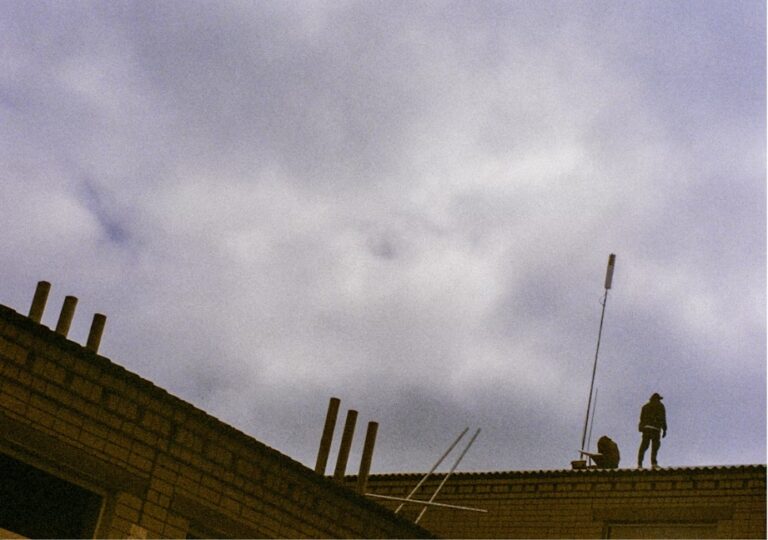If you encounter an error stating that the script file cannot be found, it could be due to a number of reasons related to your file’s location, name, or how you are trying to run the script. Whether you’re working with Python, bash scripts, or any other type of script, the solution to the problem typically revolves around ensuring that the script file is in the correct location and that you are referencing it correctly.
Here are some common reasons and solutions for this issue:
1. Check the File Path
The most common reason for getting the “cannot find script file” error is that the file path is incorrect or not specified properly.
1.1 Absolute Path vs. Relative Path
- Absolute Path: An absolute path refers to the full path from the root of your file system to the script. For example,
C:/Users/username/scripts/my_script.pyor/home/username/scripts/my_script.py. - Relative Path: A relative path refers to a location that is relative to your current working directory. For example,
./scripts/my_script.py.
If you’re running the script from a specific directory, make sure you are either:
- Using the absolute path to reference the file correctly, or
- Navigating to the directory where the script is located and then running it.
1.2 Navigating to the Script Directory
If you’re not using an absolute path, ensure you are in the correct directory before running the script. You can use the following commands to check and navigate to the correct directory:
- In Windows Command Prompt:
cd path\to\script - In Linux/macOS Terminal:
cd /path/to/script
After navigating to the correct directory, you can then run the script using the appropriate command.
2. Check for Typos in the File Name
Sometimes, the issue could be as simple as a typo in the script name or the file extension.
2.1 Ensure Correct File Name and Extension
- Make sure that the file name is spelled correctly.
- Check that the extension is correct, for example:
- For Python scripts, the extension should be
.py(e.g.,my_script.py). - For bash scripts, the extension is usually
.sh(e.g.,my_script.sh).
- For Python scripts, the extension should be
If you’re using the command line to run the script, ensure that you match the script’s name exactly, including case sensitivity on systems like Linux.
3. Check If the File Exists
Sometimes, the script file might not exist in the directory you’re looking in. Here’s how you can verify:
- In Windows, use the
dircommand to list the files in the directory:dir - In Linux/macOS, use the
lscommand to list the files:ls
This will show you all the files in your current directory. If your script isn’t listed, it’s either in a different directory or was deleted or misplaced.
4. Check Permissions (For Unix-based Systems)
If you’re running a bash script or other executable scripts in a Unix-based system (Linux/macOS), ensure that the script has executable permissions.
4.1 Granting Permissions
You can grant execute permissions to your script using the chmod command:
chmod +x my_script.sh
This will allow you to run the script using ./my_script.sh.
5. Check Your Command
If you’re running the script through the terminal or command prompt, make sure you’re using the correct command to execute it.
5.1 Python Script
If you’re running a Python script, you should use the following command:
python my_script.py
Or, if you’re using Python 3:
python3 my_script.py
5.2 Bash Script
If you’re running a bash script in Linux/macOS:
./my_script.sh
6. Ensure the Correct Interpreter (Shebang)
If you’re running a script in Linux/macOS (e.g., a bash script), make sure the shebang line (the first line in the script) points to the correct interpreter.
For example, in a bash script, the shebang line should be:
#!/bin/bash
For a Python script, the shebang line should be:
#!/usr/bin/env python3
This allows the system to know which interpreter to use when executing the script.
7. Conclusion
If you’re encountering the “cannot find script file” error, the problem can usually be traced to one of the following issues:
- Incorrect file path: Make sure you are referencing the script file with the correct absolute or relative path.
- File name or extension issues: Ensure there are no typos and that the file extension matches the type of script you’re trying to run (e.g.,
.pyfor Python,.shfor Bash). - Script permissions: Ensure that your script has the necessary permissions, especially in Unix-based systems.
- Check the correct command: Be sure you’re using the right command and syntax for the type of script you’re running.
By verifying these areas, you should be able to resolve the error and successfully run your script.