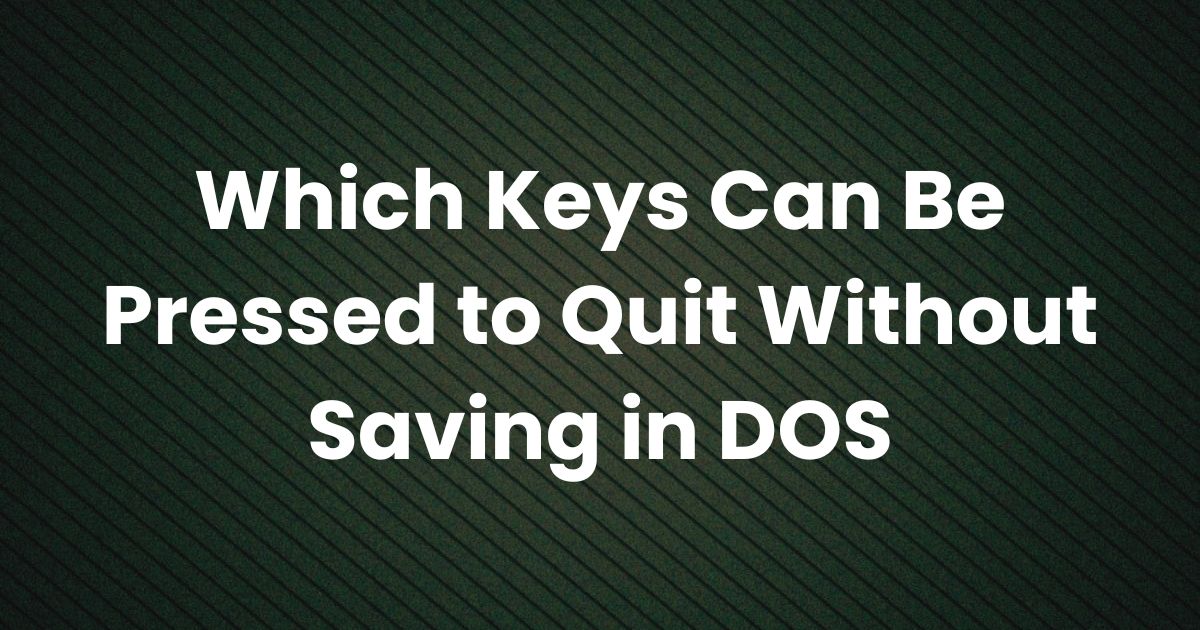
The straightforward solution is that there isn’t a universal “quit without saving” key in DOS; instead, the method depends on the specific DOS application you are using. In many DOS-based text editors and programs, the process to exit without saving involves navigating menus or responding to on-screen prompts rather than simply pressing a single key. This article explores various methods and key sequences used in different DOS environments—focusing particularly on text editors like DOS EDIT—and explains how these strategies allow you to quit without saving your work.
Understanding the DOS Environment
DOS (Disk Operating System) is a command-line operating system that was widely used before the advent of graphical user interfaces. In DOS, user interaction is driven largely by keyboard commands. While modern systems often provide a “click and save” environment, DOS applications typically rely on key combinations and menu navigation to perform tasks such as saving or exiting programs.
DOS Text Editors and Their Exit Procedures
One of the most common DOS applications where the concept of “quitting without saving” arises is the DOS text editor—commonly invoked by running EDIT.COM. Although there are several DOS text editors, the general principles of exiting without saving tend to be similar. Below are typical procedures used by many DOS editors.
Using DOS EDIT (or Similar Editors)
In DOS EDIT, you often follow these steps to quit without saving:
- Access the File Menu:
Press Alt+F to open the file menu. This key combination is standard in many DOS applications for invoking menu commands. - Initiate the Quit Command:
Within the File menu, press Q to select the Quit option. This is usually labeled “Quit” or “Exit” in the menu. - Respond to the Save Prompt:
Once you choose to quit, the program typically prompts you to save your changes. At this point, you can press N for “No” when asked if you want to save the changes. By selecting “No,” you instruct the program to exit without writing any modifications to disk.
Thus, in this context, the keys involved are:
- Alt+F (to open the File menu),
- Q (to select Quit), and
- N (to confirm exiting without saving).
Alternative Methods in Other DOS Applications
Not all DOS programs follow the exact same procedure as DOS EDIT. Here are some variations:
- Escape Key (ESC):
In certain simpler DOS applications, pressing the ESC key may serve as a shortcut to exit or cancel current operations. In some cases, if you press ESC during an unsaved session, the program might prompt you to save. If you then press N (or sometimes another designated key such as a specific function key), you can exit without saving. - Ctrl+C:
In command-line operations, Ctrl+C is commonly used to interrupt a running process. While not a formal “quit without saving” command in text editors, it can sometimes serve to cancel an operation and return you to the command prompt. However, its use in editing programs is less common and might not always yield the desired “no save” outcome. - Dedicated Function Keys:
Some specialized DOS applications may have function keys (like F10 or F12) programmed to perform an immediate exit without saving. These keys are often documented in the user manual or help file for the particular software.
Customizing and Learning the Exit Commands
Reading the Documentation
Because DOS applications were developed by different companies and for different purposes, the exact key sequences to quit without saving can vary. It is always advisable to refer to the built-in help (often accessible by pressing F1) or the user manual for the specific DOS program you are using. Documentation will list the key commands and may include examples of how to exit gracefully without saving changes.
Practicing in a Controlled Environment
If you’re learning to use a DOS editor or another application for the first time, consider practicing in a safe, disposable file. Experiment with different key sequences such as:
- Alt+F, Q, N in DOS EDIT,
- ESC followed by any prompt response,
- Ctrl+C to interrupt processes, and
- Any function keys specified in the help documentation.
This hands-on approach helps ensure you know exactly how the program responds to various key combinations, thereby avoiding accidental loss of important data.
Troubleshooting Common Issues
Even with a clear understanding of the key commands, issues can sometimes arise. Here are some common problems and troubleshooting tips:
Unresponsive Menus
- Problem: If pressing Alt+F or Q does not open the expected menu, it may be due to a temporary software glitch or a different keyboard layout setting.
- Solution: Try restarting the application or the DOS session. Confirm that your keyboard is functioning correctly and that no keys are stuck or malfunctioning.
Accidental Saving
- Problem: You might accidentally press Y (for Yes) instead of N when prompted to save changes.
- Solution: Always double-check the prompt before responding. If you accidentally save unwanted changes, check if the program provides an undo feature or consider reverting to a backup if available.
Inconsistent Behavior Across Applications
- Problem: Different DOS applications may have conflicting or inconsistent key commands for exiting.
- Solution: Familiarize yourself with the specific commands for each program. Maintain a quick reference note for the applications you use frequently, detailing their exit procedures.
The Broader Context of DOS Key Commands
The exploration of key commands in DOS, particularly for tasks such as quitting without saving, is a reminder of the elegance and simplicity of early computer interfaces. Before graphical user interfaces (GUIs) became ubiquitous, users had to master these key combinations to interact effectively with their computers. Although modern operating systems offer more intuitive, menu-driven methods for exiting applications, the foundational principles from DOS still influence many modern shortcuts and commands.
Legacy and Learning
Understanding DOS key commands offers valuable insight into the evolution of human-computer interaction. Many of the shortcuts developed in DOS have been carried forward into later operating systems, and learning them can deepen one’s appreciation of computer history and enhance overall technical proficiency.
Conclusion
In conclusion, quitting without saving in DOS depends on the application you are using. For DOS text editors like DOS EDIT, the typical sequence involves pressing Alt+F to open the File menu, then Q to select the Quit option, and finally responding with N to exit without saving changes. Other DOS applications may use keys such as ESC, Ctrl+C, or even dedicated function keys to achieve similar results.
The key takeaway is that there isn’t a one-size-fits-all key for quitting without saving in DOS; rather, it is achieved through specific key combinations and menu navigations that vary between programs. Understanding and practicing these commands is essential for efficient DOS usage and ensures that you can manage your work without inadvertently losing or altering important data.
Disclaimer: This article is intended for educational and informational purposes only. The key sequences and methods described herein pertain to typical DOS applications; actual commands may vary depending on the software version and configuration. Always refer to the specific program’s documentation for accurate instructions.
Also Check:
• Which Data Type Can an Array Not Hold?
• Which Schedule Can Be Categorized as a Strict Schedule? An In-Depth Exploration
• Who Can Add Entries to a Value Log? An In-Depth Exploration




1 thought on “Which Keys Can Be Pressed to Quit Without Saving in DOS? An In-Depth Exploration”