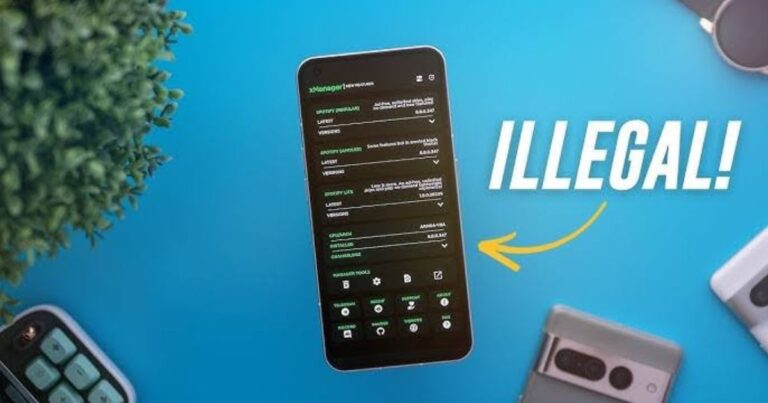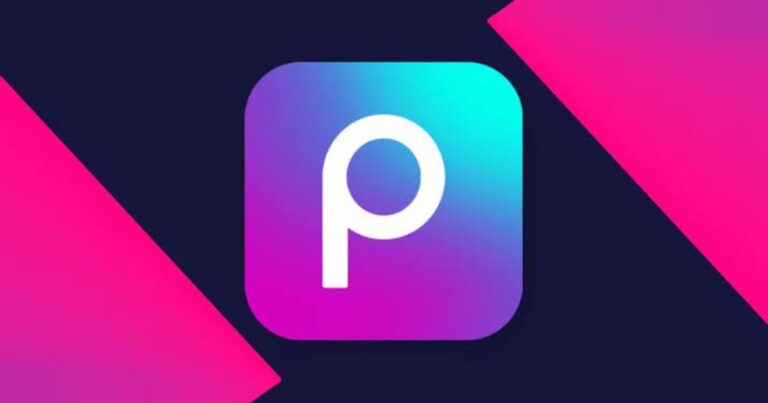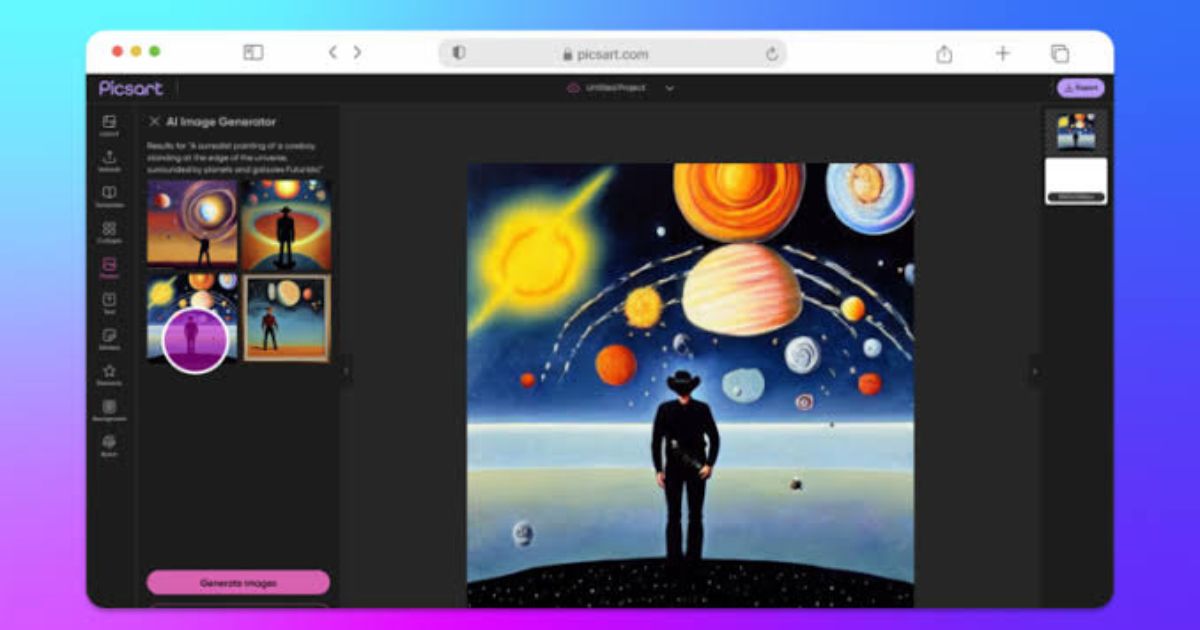
PicsArt AI Image Extender is a powerful tool that allows users to expand images seamlessly using artificial intelligence. Whether you want to enhance the background, extend an artwork, or create a larger composition without losing quality, this tool provides an easy and efficient solution. This guide explains how to use the PicsArt AI Image Extender effectively.
1. What is PicsArt AI Image Extender?
✔ An AI-powered tool that expands images while maintaining quality. ✔ Uses advanced machine learning to fill in missing details naturally. ✔ Ideal for resizing photos, extending artwork, or enhancing compositions.
2. Steps to Use PicsArt AI Image Extender
Step 1: Open PicsArt App
✔ Download and install PicsArt from the Google Play Store or Apple App Store. ✔ Sign in or create an account if you haven’t already.
Step 2: Upload an Image
✔ Tap on the ‘+’ icon to start a new project. ✔ Select an image from your gallery that you want to extend. ✔ Ensure the image has enough space around the subject for AI to work efficiently.
Step 3: Access the AI Image Extender Tool
✔ Tap on ‘Tools’ from the editing menu. ✔ Select AI Image Extender from the available options. ✔ Adjust the extension area by selecting which sides of the image to expand.
Step 4: Generate the Extended Image
✔ Tap ‘Extend’ and let AI analyze the image. ✔ Wait a few seconds for the processing to complete. ✔ Review the AI-generated extension and fine-tune it if necessary.
Step 5: Save and Export
✔ Tap ‘Apply’ if you’re satisfied with the extended image. ✔ Adjust brightness, contrast, or add filters if needed. ✔ Save the image in high resolution and share it directly to social media or your device.
3. Best Practices for High-Quality Results
✔ Use high-resolution images for better AI rendering. ✔ Avoid images with complex patterns that AI might struggle to replicate. ✔ Manually refine the extended areas if necessary using PicsArt’s retouch tools. ✔ Experiment with different extension areas to achieve the best composition.
4. Troubleshooting Common Issues
Issue: AI Extension Looks Unnatural
✔ Try extending the image in smaller increments. ✔ Manually adjust using clone or blend tools. ✔ Use a background with fewer details for better results.
Issue: Image Quality Drops After Extension
✔ Save the file in high resolution. ✔ Avoid excessive stretching beyond the recommended extension range. ✔ Apply sharpening or enhancement filters if necessary.
5. Final Thoughts
The PicsArt AI Image Extender is a game-changer for digital creators, providing an easy way to expand and enhance images without manual editing. By following this guide, you can efficiently extend your photos while maintaining high quality.
Frequently Asked Questions (FAQs)
Is PicsArt AI Image Extender free?
✔ Some features may be available for free, but premium users get access to advanced AI tools.
Can I extend an image without losing quality?
✔ Yes, using AI-powered enhancement ensures minimal quality loss.
Does PicsArt AI Image Extender work on all types of images?
✔ It works best on background extensions, portraits, and artworks but may have limitations with highly detailed or abstract patterns.
By following these steps, you can make the most of the PicsArt AI Image Extender and create stunning visuals effortlessly!